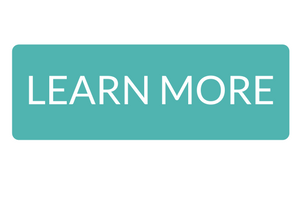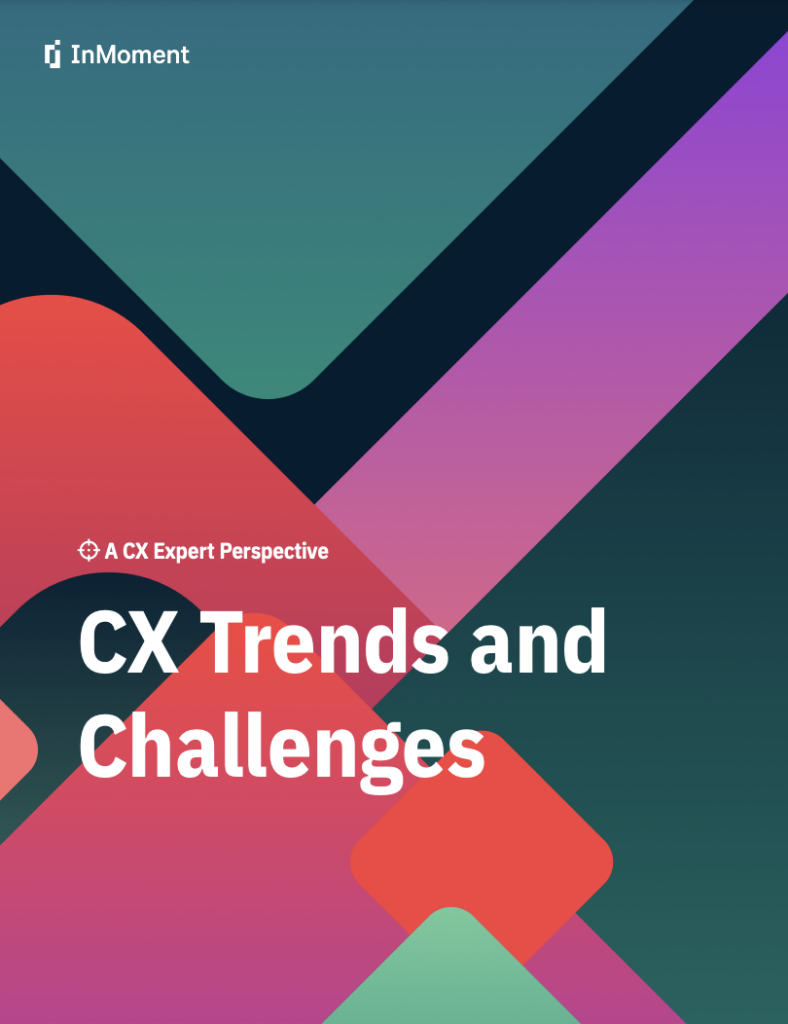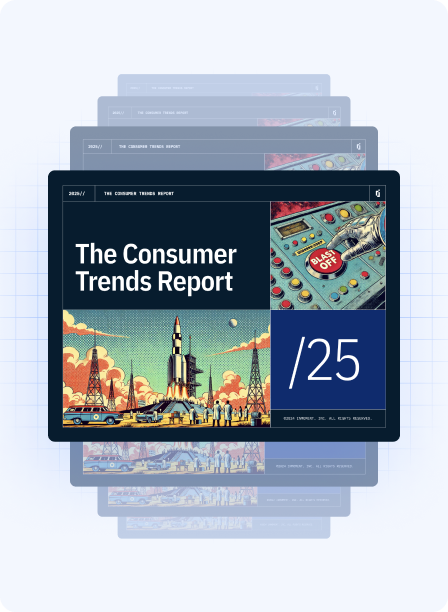Automatically Analyze Qualitative Customer Feedback with Auto-tagging
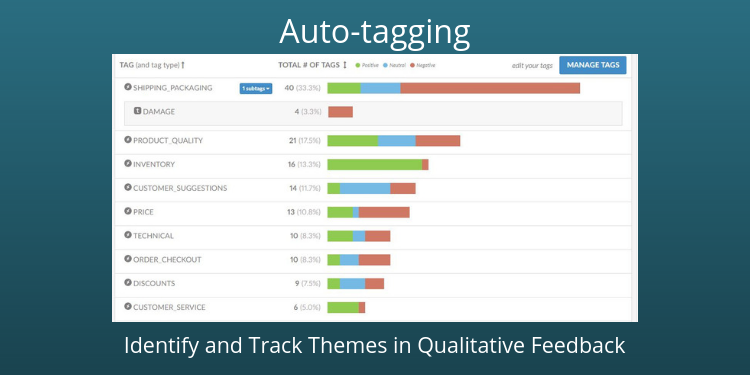
Customer experience professionals live in a world overflowing with data. Sitting on that wealth of information is frustrating when you know it has incredible potential.
If you are tracking CX metrics, like NPS or CSAT, the numbers help you quantify customer loyalty and satisfaction. But it’s the customer comments that come with those surveys, all of that rich qualitative data, that give you invaluable context for why customers feel the way they do.
Until now, it’s been difficult to analyze qualitative data because it is so unstructured.
This is where tagging comes in.
Using software to analyze qualitative data
Modern customer feedback software comes with the ability to tag customer comments. Tagging feedback has two functional goals: Routing and Insight.
Routing:
Creating a tag for specific stakeholders, e.g. “product”, quickly sorts feedback to be routed to the correct teams for follow-up. Product teams can simply click a button to see verbatim comments regarding feature requests and support teams can be more proactive by checking for comments under a “bug” tag.
Insight:
Tagging comments by relation to product, website, or customer experience helps themes emerge. For example, you may see that most of your detractors are tagged with “shipping” or “price”. This will help you prioritize and address issues in real-time.
Tagging comments manually doesn’t scale, however.
If you are receiving less than 100 comments a month, manually tagging comments can work. But customer comments can pile up just like emails in your inbox. Constant monitoring results in little else getting done. When you find yourself drowning in responses, CX feedback can feel overwhelming — just like your inbox.
This is where using software to auto-tag customer comments saves the day.
Auto-tagging gives you real-time categorization of large quantities text feedback
Auto-tagging automatically sorts qualitative comments for you using AI-powered text analysis, and it happens in real-time. This helps you surface themes and see trends that the human brain has trouble processing on its own.
For example, you may find that pricing issues are mentioned in 80% of your detractor comments in the past couple months, or a new feature is mentioned in 65% of your promoter comments since it launched.
Auto-tagging serves as a dynamic tool to quickly sort massive amounts of feedback for routing to the appropriate teams for insight and immediate follow-up.
We’ve provided the first steps and some suggestions to start auto-tagging in real-time.
Using machine learning to auto-tag
When you’re drowning in feedback, we recommend using natural language processing to auto-categorize feedback. Customer feedback software, like Wootric, can tag and surface themes in your feedback based on what’s important in your industry.
Automatic text classification is the ultimate time saver when it comes to comment feedback. While this isn’t a necessary step, for large amounts of feedback, it is an incredibly powerful tool for true automation in your tagging system.
How to set up text-match Auto-tags
The time you save by setting up an auto-tagging system can be spent taking action based on the insight lifted out of your survey feedback.
If you aren’t using machine learning software, here are the steps to take in planning your text-match auto-tagging system and some suggestions to get you started.
First, Some Questions to Ask Yourself
When you start to tag your feedback, read every comment you receive in a period of time, perhaps a week or a month, and consider the following:
-
What topics/features/issues stand out in your comments?
For example, you may see that many of your customers talk about your Support team’s response time, or the value your product/service has brought to them. These general themes will serve as jumping off points for brainstorming tags and keywords.
-
Is there industry or business specific vocabulary or jargon that you might want to track?
For SaaS companies, you may want to include terms like “dashboard”, “widget”, or “in-app” as tags or as text-match keywords. Oftentimes, these terms will be abbreviated, like UI for “user interface”.
You can even choose to create tags for team members to alert them whenever they are mentioned by name. This might be helpful for a customer support agent who wants to see what customers are saying about their interactions.
As you read through your sample of comments, make a note of the words and phrases you spot customers using. They may be using different terms than the language you and your colleagues use as professionals in your industry.
-
Which teams will you be sending customer feedback to and what terms are relevant to them?
You want to be routing comments to the right teams. For example, a product development team will be interested in comments about user interface, integrations, or feature requests while your support or success team may be more concerned with bugs or implementation.
Nested Tags or Parent-Child Tags for Tag Hierarchy (SaaS example)
Once you’ve answered these questions, start grouping specific terms under broader terms. This is going to help you create hierarchy within your tags, also called nested tags.
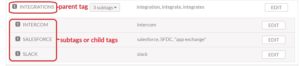
Nested tags are labels associated by a hierarchy. The ‘sub-tag’ or ‘child tag’ is a tag that is more specific and can be categorized under a ‘parent tag’.
When any of the ‘child-tags’ are text-matched to a comment, feedback platforms will also tag that comment with the corresponding ‘parent tag’. Comments tagged with only the ‘parent tag’ do not include any of the words associated with any of the ‘child-tags’.
This allows you to pull comments that mention any of the specific integrations through the child-tags. At the same time, the broader “integrations” tag pulls comments that mention integrations in general, e.g. suggested integrations from our customers.
Choosing Text-Match Keywords or Keyphrases
For auto-tagging, it is important to choose the right words or phrases to match the tag to the comment. Text-match tags use an “exact match” rule for automation.
This is where having read through some of your current open-ended feedback is useful. You’ve seen the specific words that your customers tend to use when writing about different issues. It may also be helpful to use a thesaurus to come up with synonyms for the words or phrases you choose to match on.
Remember that text-match is very literal, so you will need to include variations on the words and phrases you choose. For example, an “implementation” tag should match on “implement”, “implemented”, “implementation”, and “setup”, as well as “set-up”.
Suggestions
We’ve compiled a list of auto-tags that are commonly used by SaaS businesses. You may be able to use some of these in other industries as well.
As you start to receive feedback you should refine your tags to be more specific to your business needs.
Here’s a list of common tags for SaaS companies to start with:
| Tag name: | Matches on: |
| “Product” parent tag | Terms specific to your product like the name, or terminology for features, e.g. “Amazon” |
| “Product A” child tag | Name of one of your more specific products or services if you have more than 1, e.g. “Prime Music” |
| “Product B” child tag | Name of another product or service if you have more than 2, e.g. “Prime Shipping” |
| “Bug” | “issue, issues, crash, crashes, bug, bugs, buggy, error, errors” |
| “Competition” | Names of your competitors |
| “Documentation” | “docs, documentation, article, articles, help article, FAQ, FAQs” |
| “Feature request” | “wish, add, would like” |
| “Implementation” | “implement, implemented, implementation, setup, set-up” |
| “Integrations” parent tag | “integration, integrate, integrates” |
| “Integration 1” child tag | Words specific to one integration, change the tag label to the specific integration, e.g. “Slack” |
| “Integration 2” child tag | Words specific to another integration, with the corresponding label, e.g. “Salesforce” |
| “Performance” | “speed, slow, fast, uptime, downtime, 404” |
| “Price” | “cheap, expensive, promo, promotion, deal, price, price tag” |
| “Support” | “support, onboarding, on-boarding, issue, broken, assistance, service, tech support, help, helps, helping” |
Human Review: Manually Tagging for Refinement
Monitor your feedback for a couple weeks after you set up your auto-tagging system. If a comment should be tagged, but isn’t, add more keywords to the text-match tag. Manually tag any comments that are difficult to text-match.
A good example would be a comment like “I tried to connect your software to my CRM but it didn’t work.” This comment is clearly related to integration, but text-matching wouldn’t catch this. After manually tagging this comment, you can then add “connect your software” as a keyphrase to the integration tag.
Human review becomes a tool for refining your existing auto-tags, instead of the main workhorse. As time passes, you’ll spend your time scanning for edge cases and new issues or topics that require a new auto-tag.
Do this check periodically to ensure your insight is accurate. Maintaining your valuable tagging system will save you time in the future.
Feedback Routing & Driving Action
Surveying customers is the first phase in your transformation into a more customer-centric company, but you will plateau if you sit on the feedback. Setting up an auto-tagging system means feedback is sent to relevant teams in your organization in real-time. Trends are lifted more easily from qualitative feedback, and your customer-centric organization will be empowered to actively pursue customer happiness.
Measure and improve customer experience.
Get auto-tagging with Wootric customer feedback software. Sign up for a free trial.