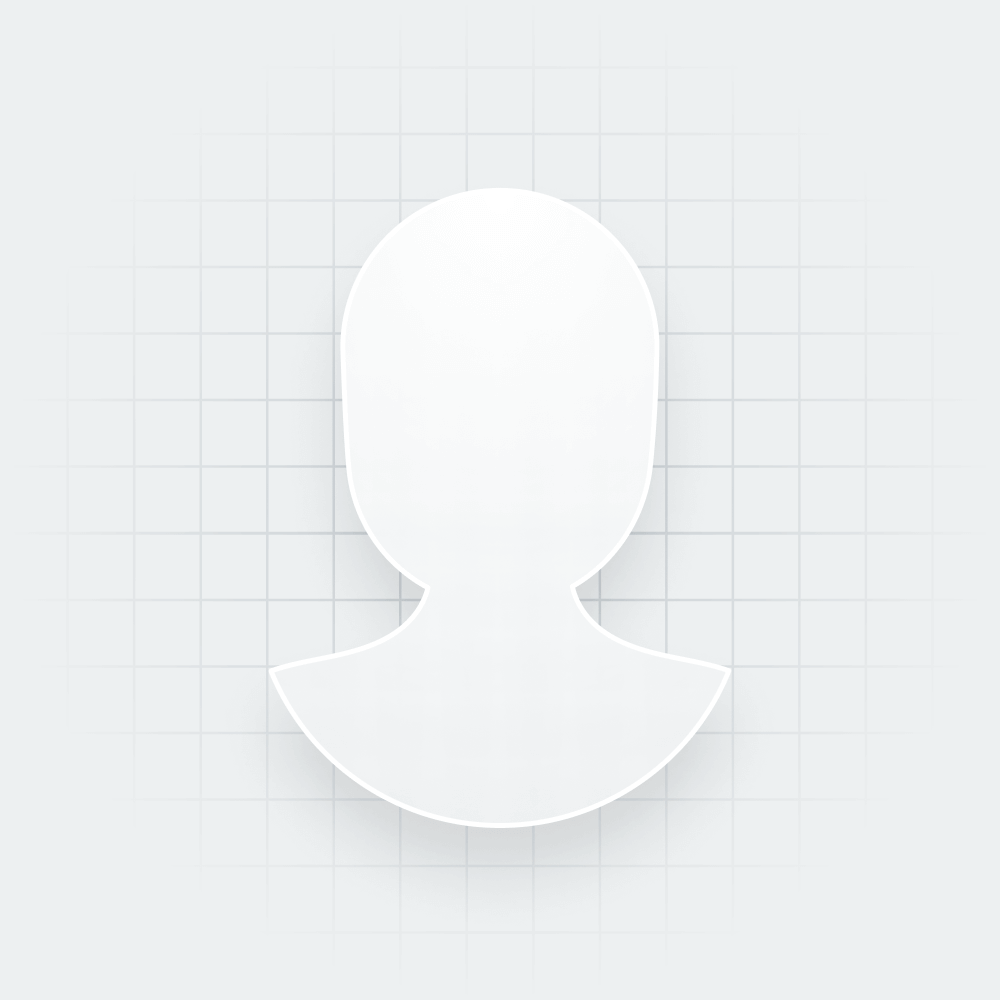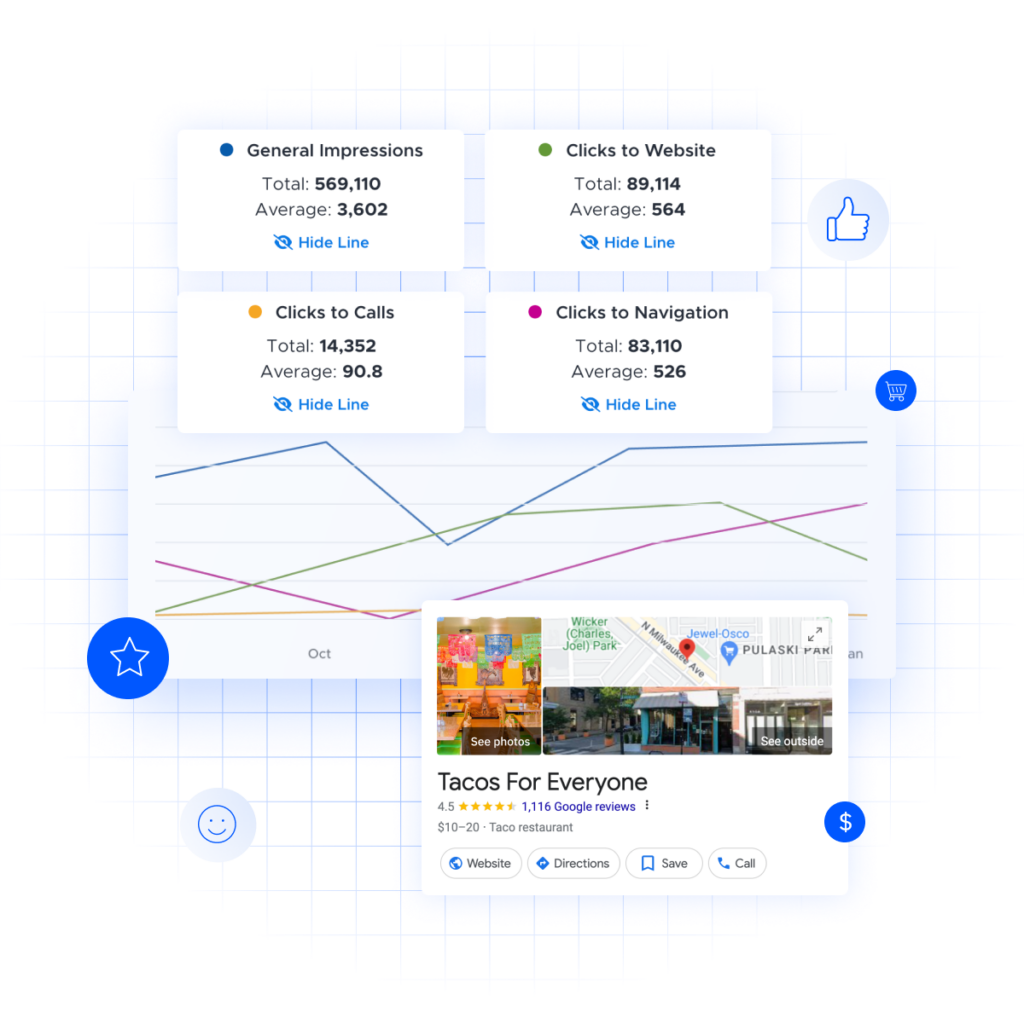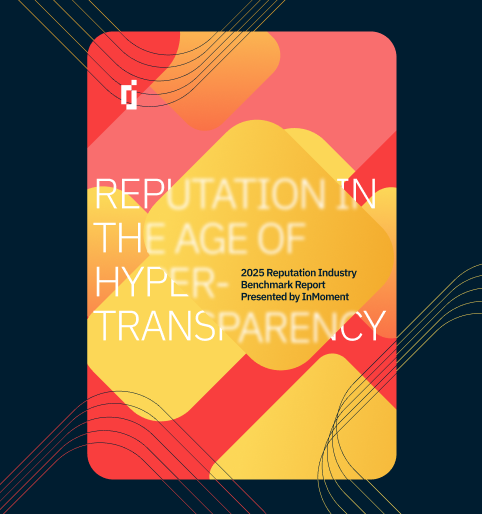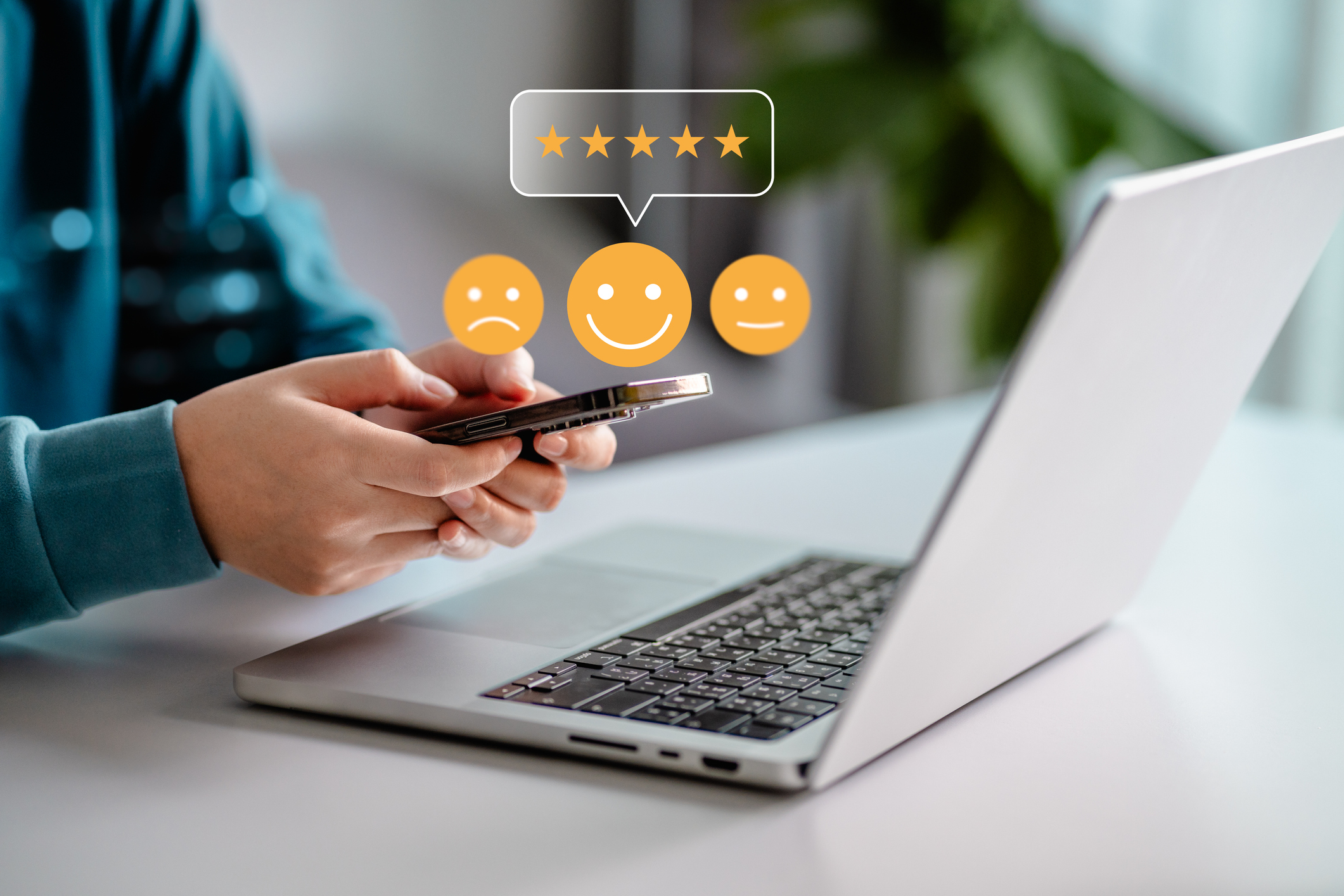How to Create and Share a Google Reviews Link
One of the most effective ways to improve your company’s search ranking on Google is to use a Google reviews link to generate high-quality online reviews of your business locations.
A Google review link makes it easy for your customers to share their experiences with your business online. Proactively asking for feedback in the form of Google reviews is a great way to strengthen customer relationships, connecting your brand to the voices that matter the most. A review link for Google is also a tool that can dramatically improve your search engine performance, essential to attracting more customers and increasing your conversion.
According to research by InMoment:
- About 70% of reviews come from companies reaching out to customers to ask for / request reviews.
- Reviews from review requests produce higher ratings (an average of 4.34 stars) than unprompted reviews (3.89 stars).
Google reviews are particularly important marketing assets for any business organization. Online reputation management statistics show that the purchase decisions of 90% of consumers are influenced by reviews, and a majority (63%) use Google reviews before they even visit a business or store location.
Your customers are no more than a few clicks away from sharing their experiences and writing authentic reviews of your business. A Google reviews link is the perfect tool to help your team capitalize on this opportunity.
What is a Google Reviews Link?
A Google reviews link is a direct URL that leads users to a specific page on Google Maps where they can read and write reviews.
Savvy marketers and brands use a Google review link to encourage customers to leave reviews, as this provides a convenient way for users to access the review section on a Google Business Profile directly without having to search for the business manually on Google. There are various ways for your team to create and share this link, which fits well with other efforts to build a community of advocates building hype for your business.
Can’t People Just Search for Your Business on Google and Leave a Review That Way?
Anyone with a mobile device or computer can simply search for your business or brand name on Google and select “Write a review” when they find your Business Profile. However, not all of your customers are aware of how to review businesses on Google; asking them to do so without providing a Google reviews link may lead to them abandoning the process.
Simply put: people are more likely to leave a review if the process is streamlined and straightforward. Learning how to get a Google review link (and share it with customers) eliminates unnecessary steps, increasing the likelihood of customers taking the time to leave valuable feedback.
Creating and sharing a review link for Google also gives your company more control over the review process. By providing a direct link, you can guide customers directly to your Google Business Profile, ensuring they are leaving feedback on the correct listing and minimizing the chance of them getting sidetracked or leaving reviews on the wrong page.
How to Create a Google Review Link
There are various ways to create and share your Google reviews link. Here are some of the most popular options, along with step-by-step instructions:
Option 1: Google Search
Conduct a Google search of your business or brand name using a computer. To the right side of the search results page, you will find a section that displays a summary of information from your Google Business Profile.
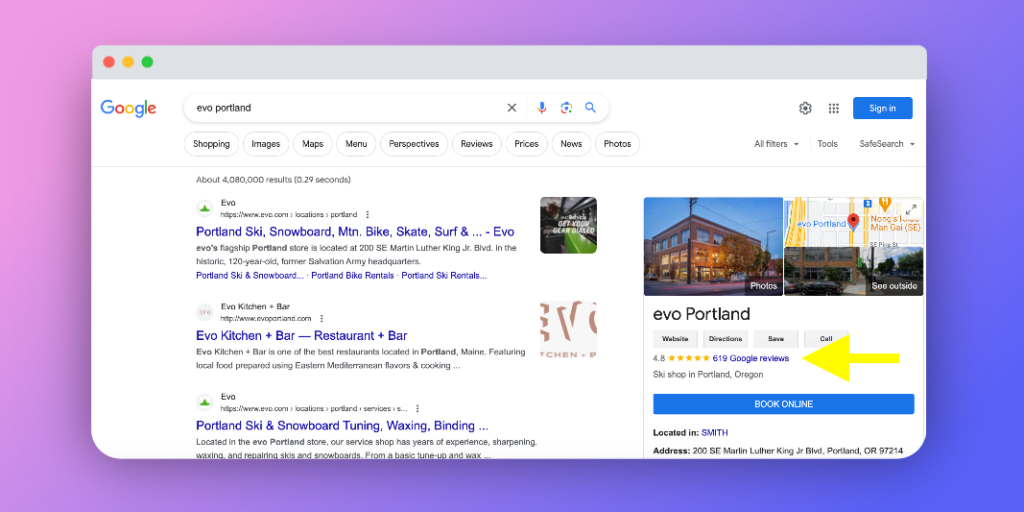
Click the “(Number of) Google reviews” link or button, usually found below your business name and photo gallery. When the review window pops up, copy the URL in the address bar on the top of your web browser.
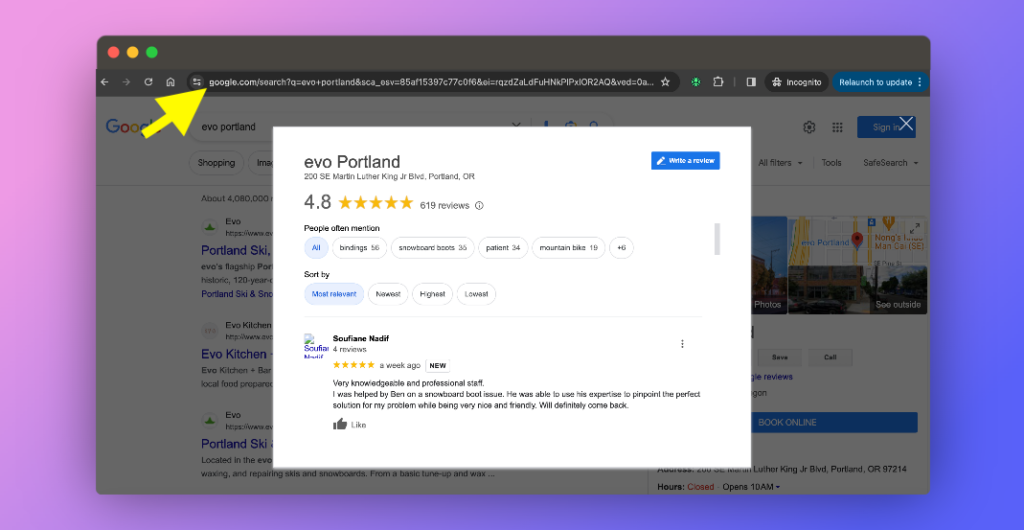
Option 2: Google Business Profile Manager
If you are using Google Business Profile to manage your business information on Google, it should be simple and easy to create and share a Google review link. Just log into Google Business Profile Manager.
Choose the business you want to get a link to Google reviews for (if you own multiple businesses) then click “See your profile.”
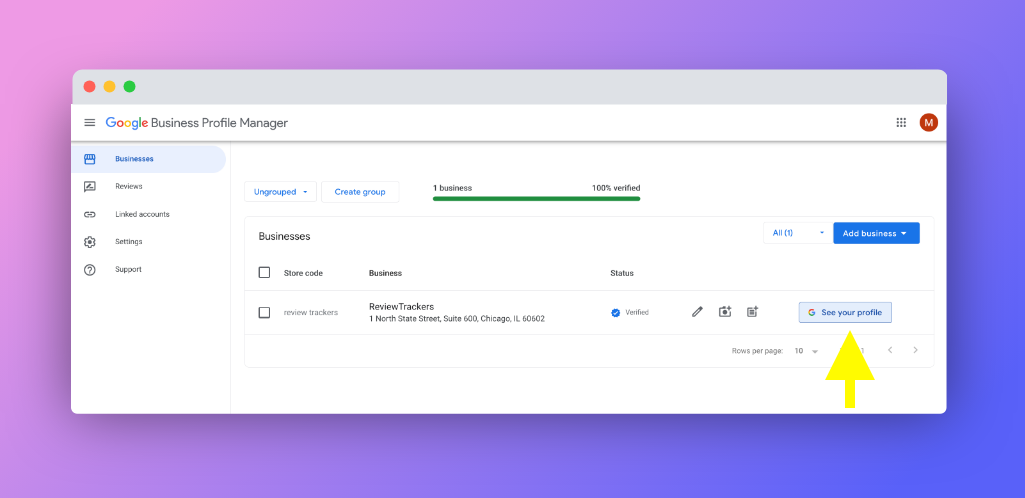
This will open a new tab on your browser, with information about “your business on Google.” Scroll down to see the actions you can take on your Business Profile and choose “Ask for reviews.” This functions as a Google review link generator: a popup window will appear, containing your unique link which you can then share via email, WhatsApp, or Facebook, among others.
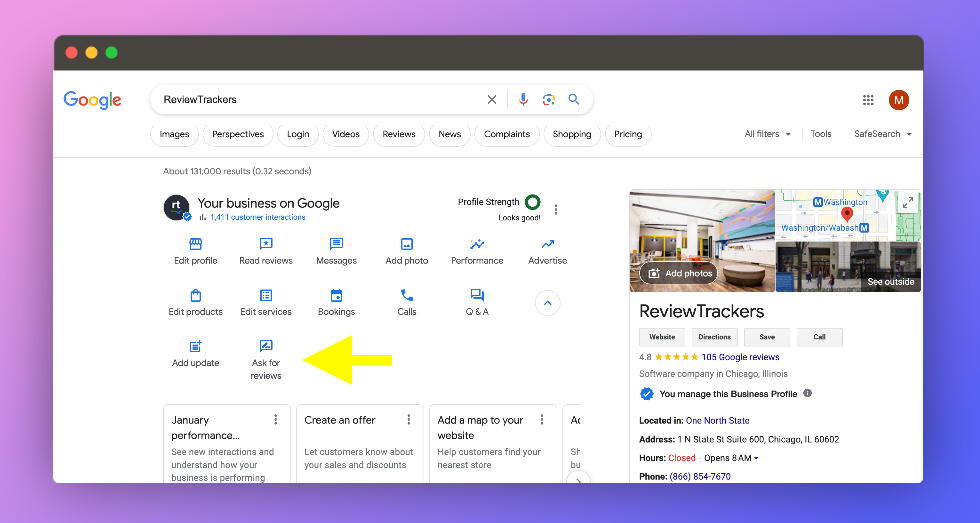
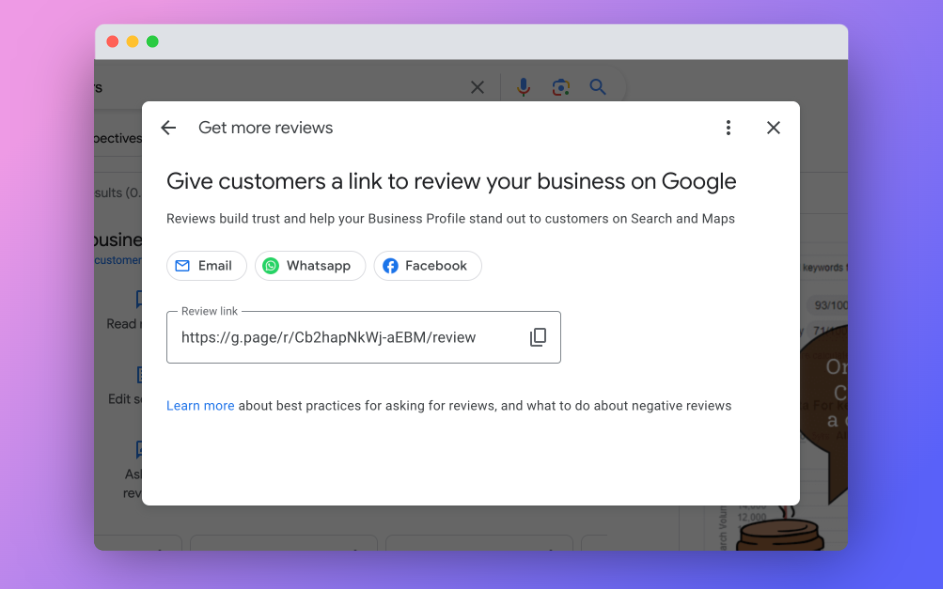
Option 3: Place ID Finder Tool
Another way to find your Google review link is to use the Place ID Finder tool, which you’ll find on this Google Maps developer page.
A Google Maps developer page features the ever-so-handy Place ID Finder tool. All you need to do is enter the name of your business location (that you’d like to ask reviews for) in the search bar.

Once you have found and selected the location, a text window above the business will appear on the map. This will contain a series of numbers, letters, and symbols that make up the “Place ID”. Copy that Place ID onto the URL below after the “placeid=” string.
- https://search.google.com/local/writereview?placeid=
For example, if your place ID on Google is 123456ABCDE2024, then your Google reviews link will be:
- https://search.google.com/local/writereview?placeid=123456ABCDE2024
Copy and save this URL, which you can then use to share with customers as your Google reviews link.
Option 4: InMoment’s Online Reputation Management Software
Companies can also use InMoment’s reputation management software solution as a Google review link generator. With InMoment’s robust review management feature set, you can streamline the process of requesting reviews from customers in order to improve your local search visibility and acquire more customers.
In particular, the survey and review request tools within InMoment enables teams to capture valuable feedback and generate links that direct your customers to your Google Business Profile, as well as your review pages and listings on other online review websites.
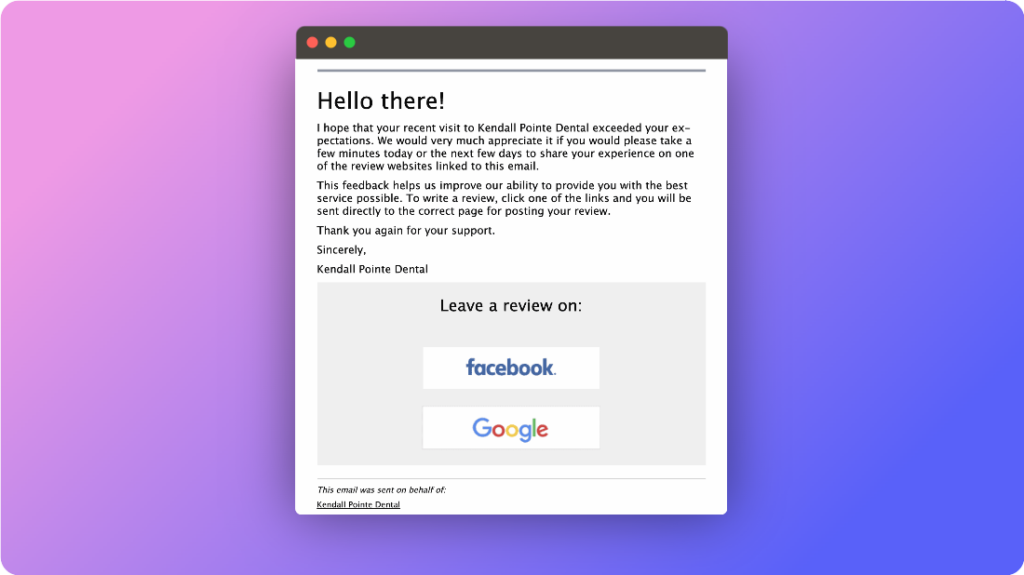
Where and How to Share a Google Review Link
You can share your Google review link through various channels to encourage customers to leave reviews of your business or store locations. Here are some of the ways you can share the link effectively:
Send an Email
Include the Google reviews link in your email newsletters, order confirmation emails, or follow-up emails after a customer’s purchase or service experience. Personalize the message and politely ask customers to leave a review.
Generate a Google Review QR Code
QR codes in stores and business locations have become ubiquitous. You can use this technology to generate more Google reviews for your locations by placing or printing the code on your checkout counters, receipts, post-transaction emails, and other marketing materials.
Share the Link on Social Media
You can also share your Google review link on your company’s social media profiles. Craft a post explaining the importance of reviews and encourage followers to share their experiences. You can also pin the post to the top of your profile for increased visibility.
Add the Link to Your Website
You also have the option of adding a “Leave a Review” button or link on your website. You can place it prominently on your homepage, in the footer, or on the contact page. This makes it easy for visitors to find your unique Google review link and leave a review.
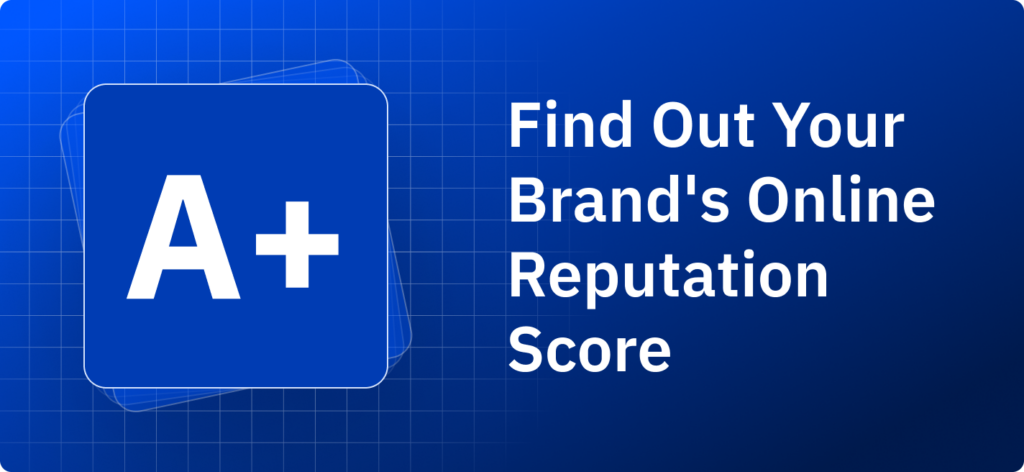
Best Practices to Get Reviews
When sharing your Google reviews link, it’s essential to provide clear instructions on how to use it and why leaving a review is valuable to your business. Make it as easy as possible for customers to click the link and leave their feedback.
Additionally, consider offering incentives or rewards for leaving Google reviews to further encourage participation. (This will also motivate customers who are part of the Google Local Guide program.) However, be sure to adhere to Google’s guidelines regarding soliciting reviews to avoid any potential violations.
To ensure that your efforts successfully generate reviews for your Google Business Profile, follow these best practices:
- Claim your Google Business Profile and get verified.
- Remind customers to leave reviews.
- Stay compliant with review guidelines.
- Learn how to respond to negative reviews as well as positive feedback so that you can build trust and goodwill among customers who leave reviews.
- Shorten your Google review link and keep it so you can track it.
Get Google Reviews and Build Consumer Trust with InMoment
A stream of reviews from customers created by your Google reviews link helps showcase the best of your brand and creates powerful social proof for inspiring consumer confidence and driving sales. Take InMoment’s local listings management software for a test drive to learn how our software can help your team generate more reviews, boost your brand reputation, and improve your search engine performance.